Applying Deep Models
You can apply models trained for semantic segmentation or regression to selected datasets with the options in the Apply box on the Model Training panel and on the Model Overview panel of the Deep Learning tool, as shown below.
Apply options

You can apply models to all slices of the selected dataset, marked slices, or with an ROI mask (see Marking Image Slices and Creating Mask ROIs).
- Do the following to open the Deep Learning tool and load your trained model, if required.
- Choose Artificial Intelligence > Deep Learning Tool on the menu bar, if the Deep Learning Tool is not yet onscreen.
- Select the required model on the Model Overview panel.
- Click the Load button to load the selected model.
- Generate a preview to verify the loaded model, recommended (see Previewing Training Results).
If required, you can unload the current model and load another model.
- Select the required input(s) in the Input drop-down menu.
- Click the Apply button and then choose an option — All Slices, Marked Slices, or With Mask — in the drop-down menu.
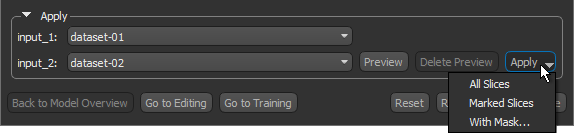
Note The options in the drop-down menu are dependent on requirements, such as the availability of marked slices or an ROI mask.
When processing is complete, a new multi-ROI or filtered dataset is added to the Data Properties and Settings panel.
